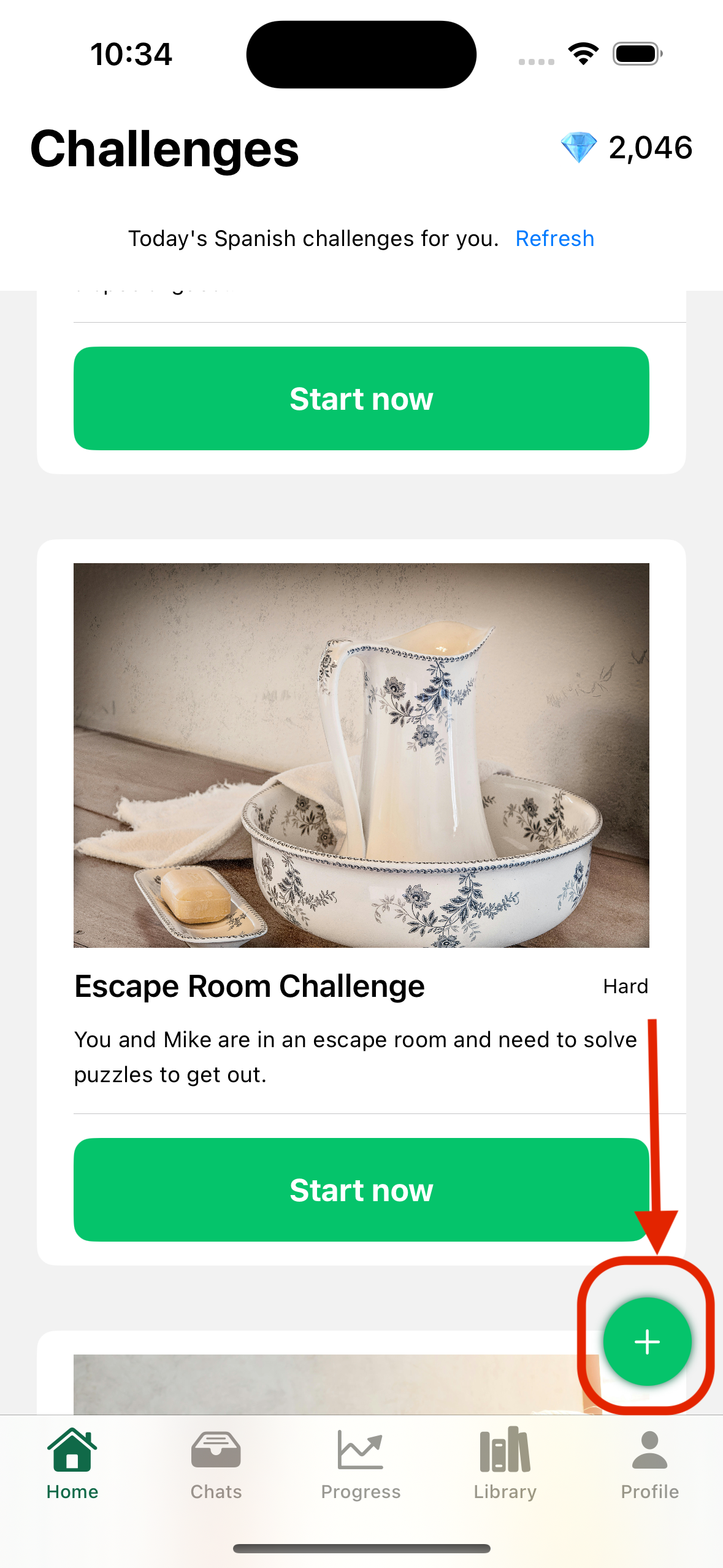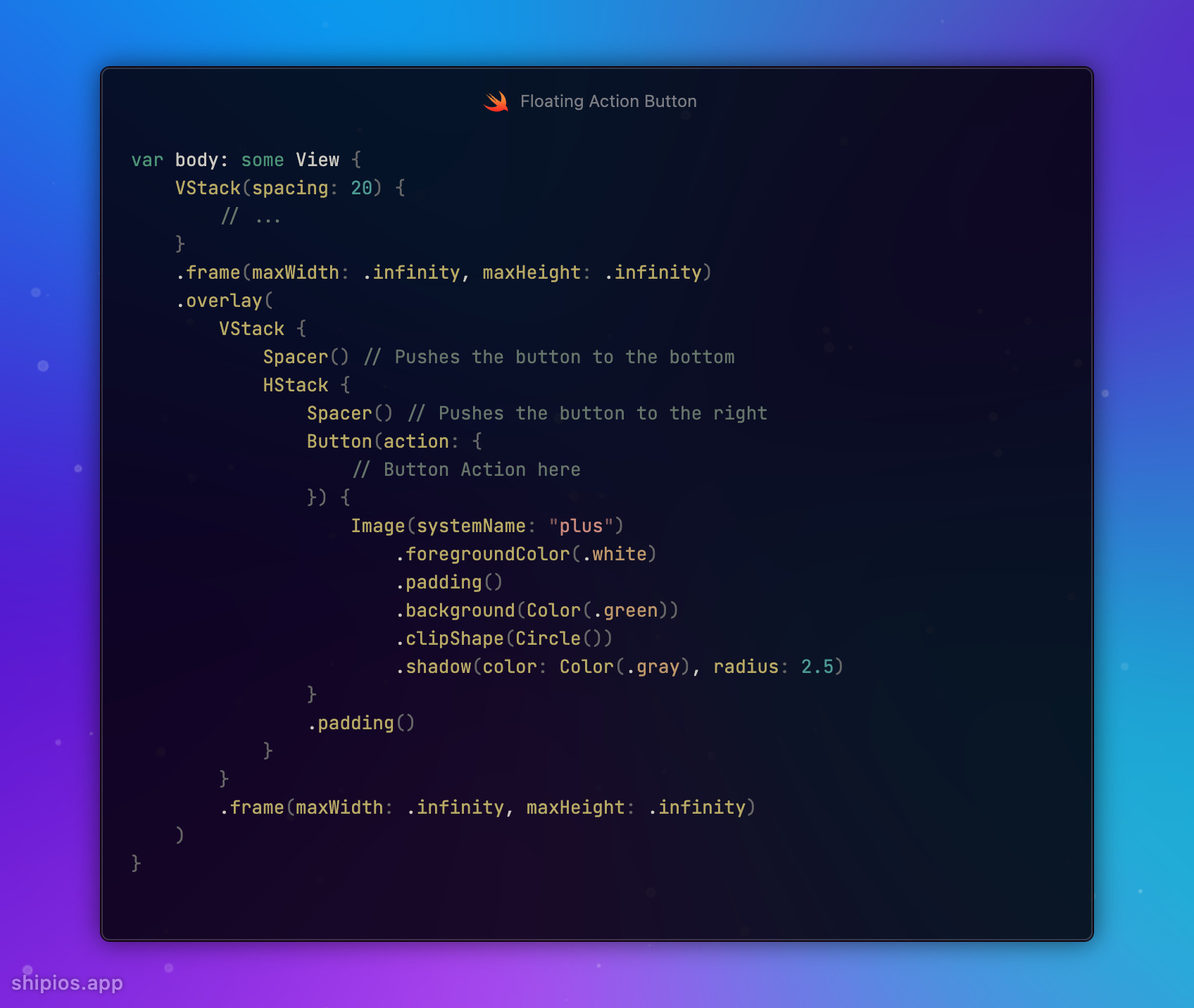Your resource for web content, online publishing
and the distribution of digital products.
and the distribution of digital products.
Newswire > How to Build a FAB-ulous Button - #30DaysOfSwift
DM Television
How to Build a FAB-ulous Button - #30DaysOfSwift
DATE POSTED:October 2, 2024
Day 0: Embarking on the Swift & SwiftUI Odyssey
\ Welcome to the first post in my 30-day exploration of SwiftUI!
\ Today, we're diving into a fundamental UI element: the Floating Action Button (FAB).
\ Let's create a visually appealing & interactive FAB for your SwiftUI-based iOS app.
\ Placement: Positioned at the bottom right corner for easy accessibility.
Icon: A plus (+) symbol to clearly indicate an "Add" action.
Style: A clean, minimalist design the can blend with your UI.
\ Here's a sneak peek of what we'll achieve:
\ Ready to code? Let's dive in:
\
\
var body: some View { VStack(spacing: 20) { // ... } .frame(maxWidth: .infinity, maxHeight: .infinity) .overlay( VStack { Spacer() // Pushes the button to the bottom HStack { Spacer() // Pushes the button to the right Button(action: { // Button Action here }) { Image(systemName: "plus") .foregroundColor(.white) .padding() .background(Color(.green)) .clipShape(Circle()) .shadow(color: Color(.gray), radius: 2.5) } .padding() } } .frame(maxWidth: .infinity, maxHeight: .infinity) ) }\ What do you think of this FAB design? Share your ideas, suggestions, or improvements.
\ Happy coding!
Newswire > How to Build a FAB-ulous Button - #30DaysOfSwift
- Home
- About Us
- Write For Us / Submit Content
- Advertising And Affiliates
- Feeds And Syndication
- Contact Us
- Login
- Privacy
All Rights Reserved. Copyright , Central Coast Communications, Inc.